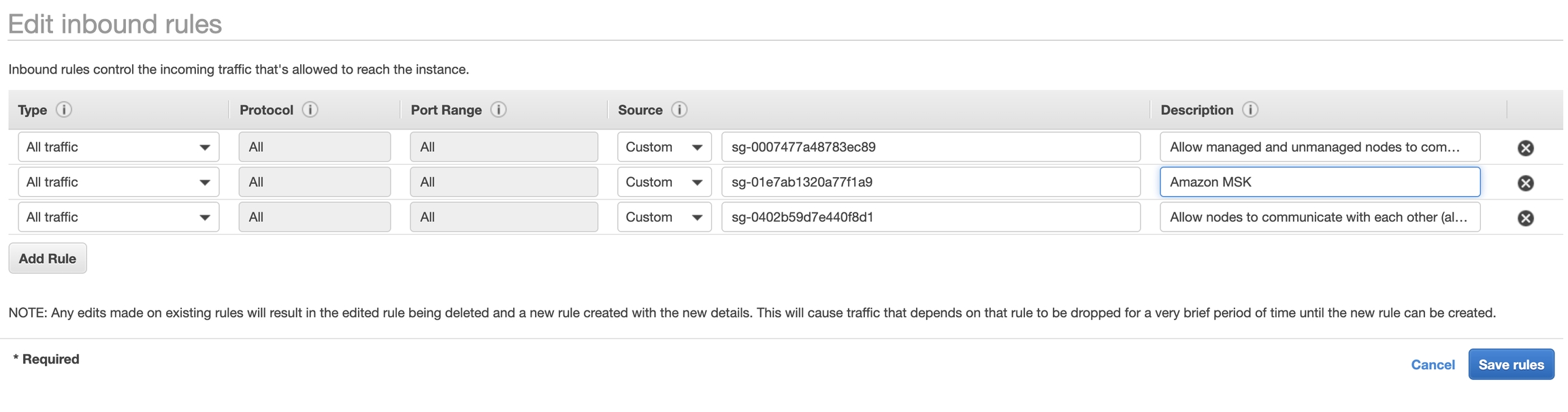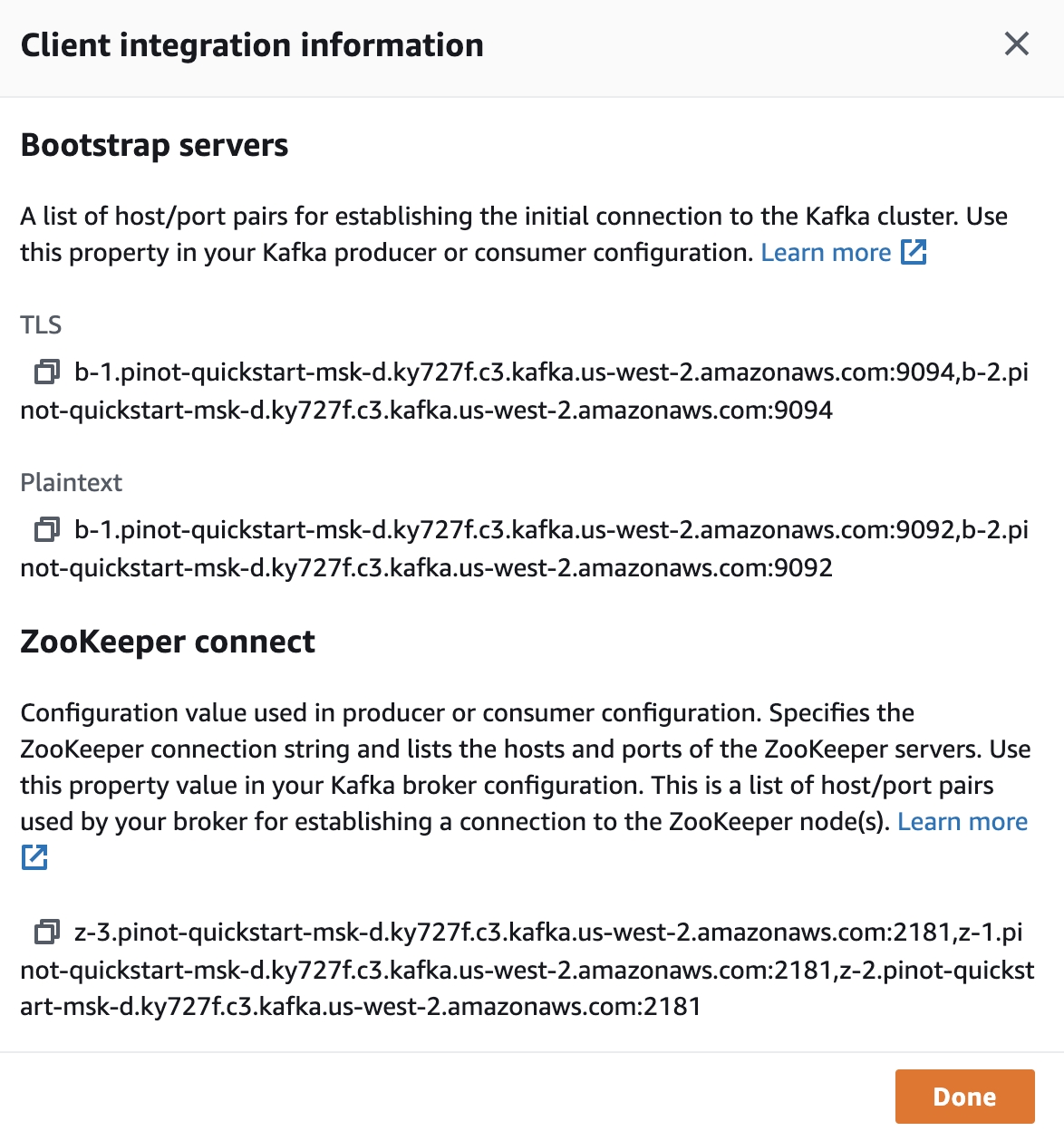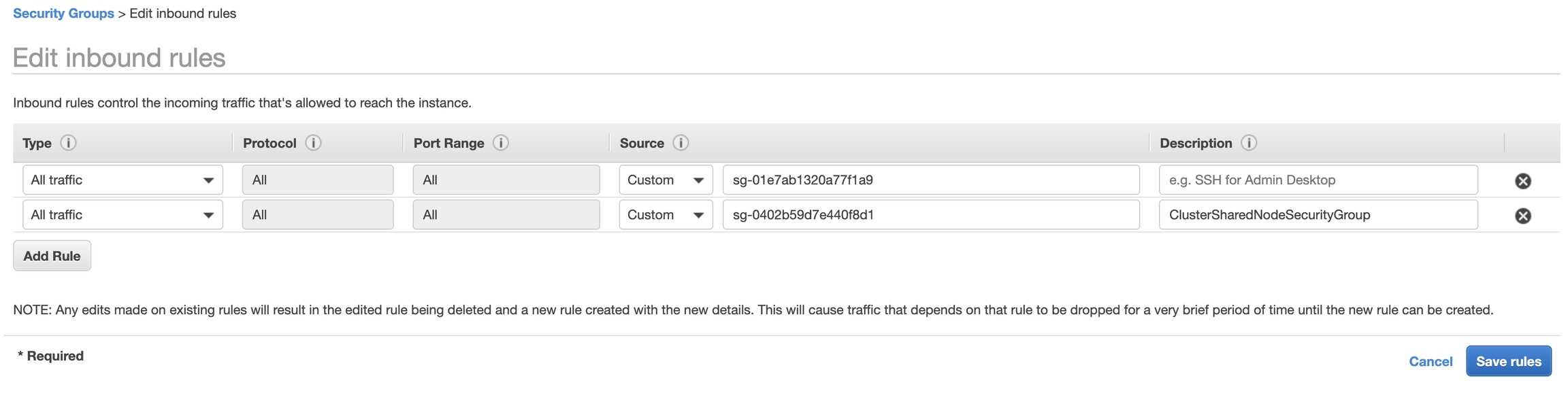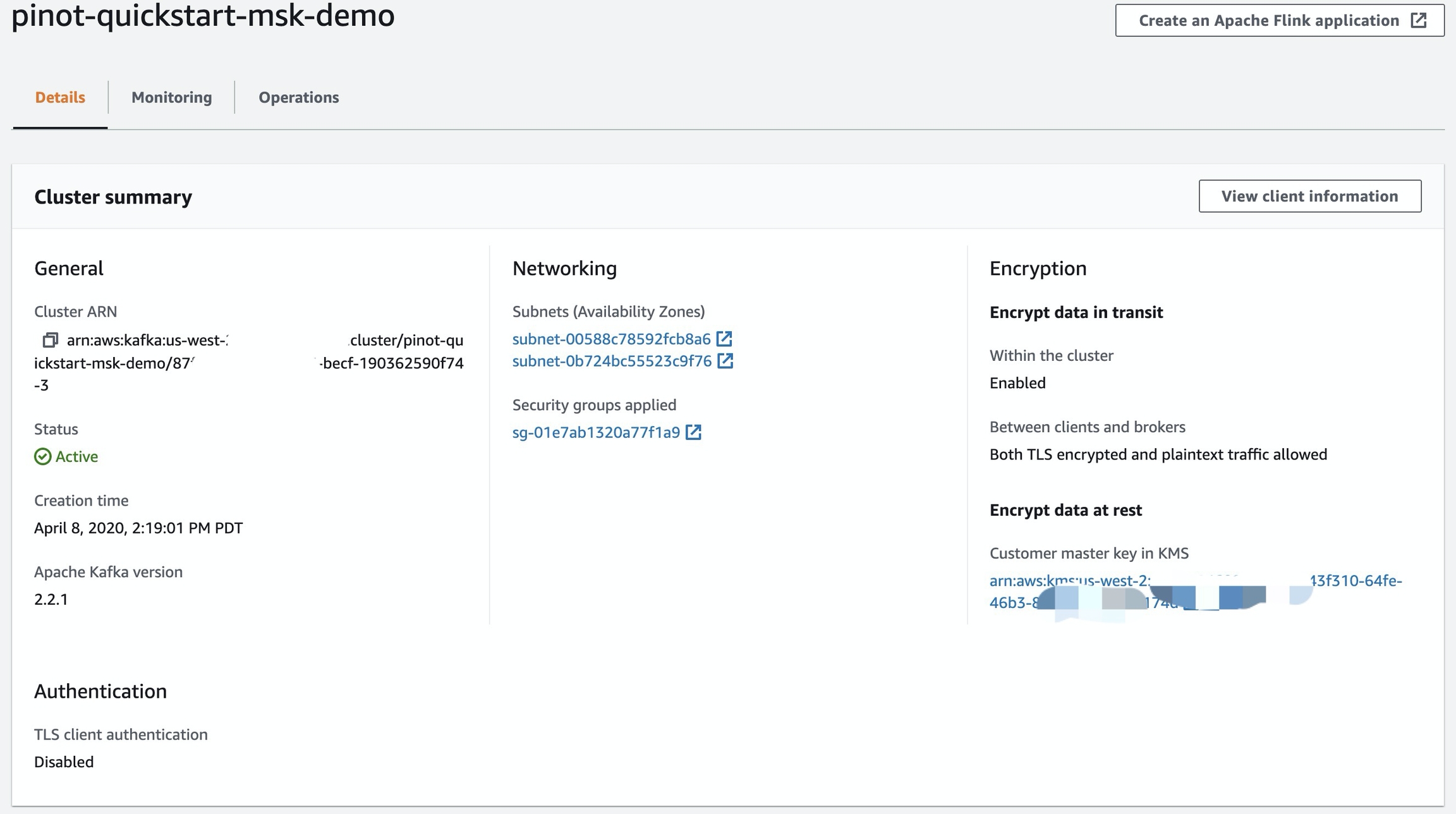Amazon MSK (Kafka)
How to Connect Pinot with Amazon Managed Streaming for Apache Kafka (Amazon MSK)
Was this helpful?
How to Connect Pinot with Amazon Managed Streaming for Apache Kafka (Amazon MSK)
Was this helpful?
This wiki documents how to connect Pinot deployed in Amazon EKS to Amazon Managed Kafka.
Follow this AWS Quickstart Wiki to run Pinot on Amazon EKS.
Go to MSK Landing Page to create a Kafka Cluster.
Note:
For demo simplicity, this MSK cluster reuses same VPC created by EKS cluster in the previous step. Otherwise a VPC Peering is required to ensure two VPCs could talk to each other.
Under Encryption section, choose Both TLS encrypted and plaintext traffic allowed
Click Create. b
Once the cluster is created, click View client information to see the Zookeeper and Kafka Broker list.
Sample Client Information
Until now, the MSK cluster is still not accessible, you can follow this Wiki to create an EC2 instance to connect to it for topic creation, run console producer and consumer.
In order to connect MSK to EKS, we need to allow the traffic could go through each other.
This is configured through Amazon VPC Page.
Record the Amazon MSK SecurityGroup from the Cluster page, in the above demo, it's sg-01e7ab1320a77f1a9.
Open Amazon VPC Page, click on SecurityGroups on left bar. Find the EKS Security group: eksctl-${PINOT_EKS_CLUSTER}-cluster/ClusterSharedNodeSecurityGroup.
Ensure you are picking ClusterShardNodeSecurityGroup
In SecurityGroup, click on MSK SecurityGroup (sg-01e7ab1320a77f1a9), then Click on Edit Rules , then add above ClusterSharedNodeSecurityGroup (sg-0402b59d7e440f8d1) to it.
Click EKS Security Group ClusterSharedNodeSecurityGroup (sg-0402b59d7e440f8d1), add In bound Rule for MSK Security Group (sg-01e7ab1320a77f1a9).
Now, EKS cluster should be able to talk to Amazon MSK.
To run below commands, ensure you set two environment variable with ZOOKEEPER_CONNECT_STRING and BROKER_LIST_STRING (Use plaintext) from Amazon MSK client information, and replace the Variables accordingly.
E.g.
You can log into one EKS node or container and run below command to create a topic.
E.g. Enter into Pinot controller container:
Then install wget then download Kafka binary.
Create a Kafka topic:
Topic creation succeeds with below message:
Once topic is created, we can start a simple application to produce to it.
You can download below yaml file, then replace:
${ZOOKEEPER_CONNECT_STRING} -> MSK Zookeeper String
${BROKER_LIST_STRING} -> MSK Plaintext Broker String in the deployment
${GITHUB_PERSONAL_ACCESS_TOKEN} -> A personal Github Personal Access Token generated from here, grant all read permissions to it. Here is the source code to generate Github Events.
And apply the YAML file by.
Once the pod is up, you can verify by running a console consumer to read from it.
Try to run from the Pinot Controller container entered in above step.
This step is relatively easy.
Since we already put table creation request into the ConfigMap, we can just enter into pinot-github-events-data-into-msk-kafka pod to execute the command.
Check if the pod is running:
Sample output:
Enter into the pod
Create Table
Sample output:
Then you can open Pinot Query Console to browse the data