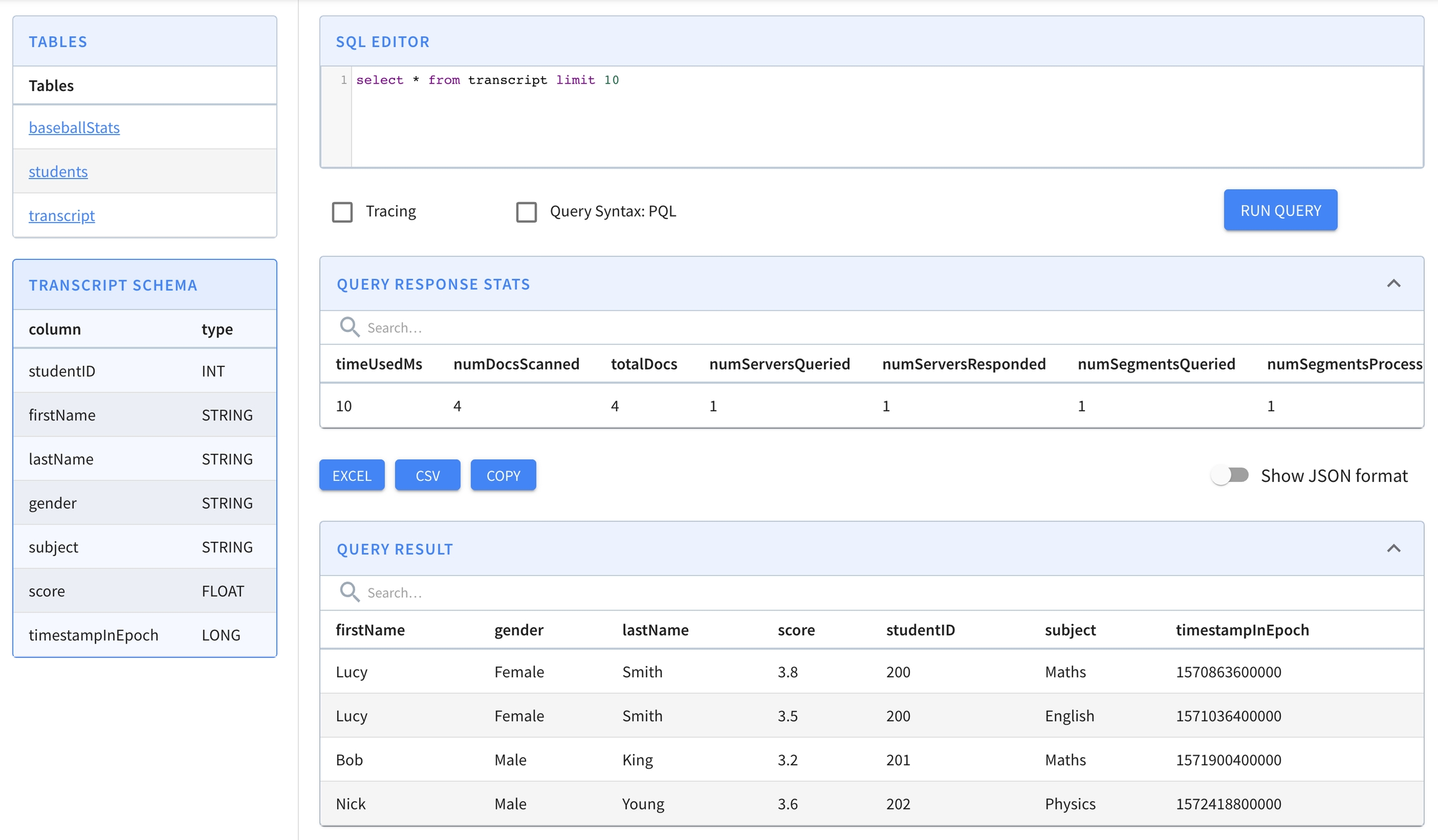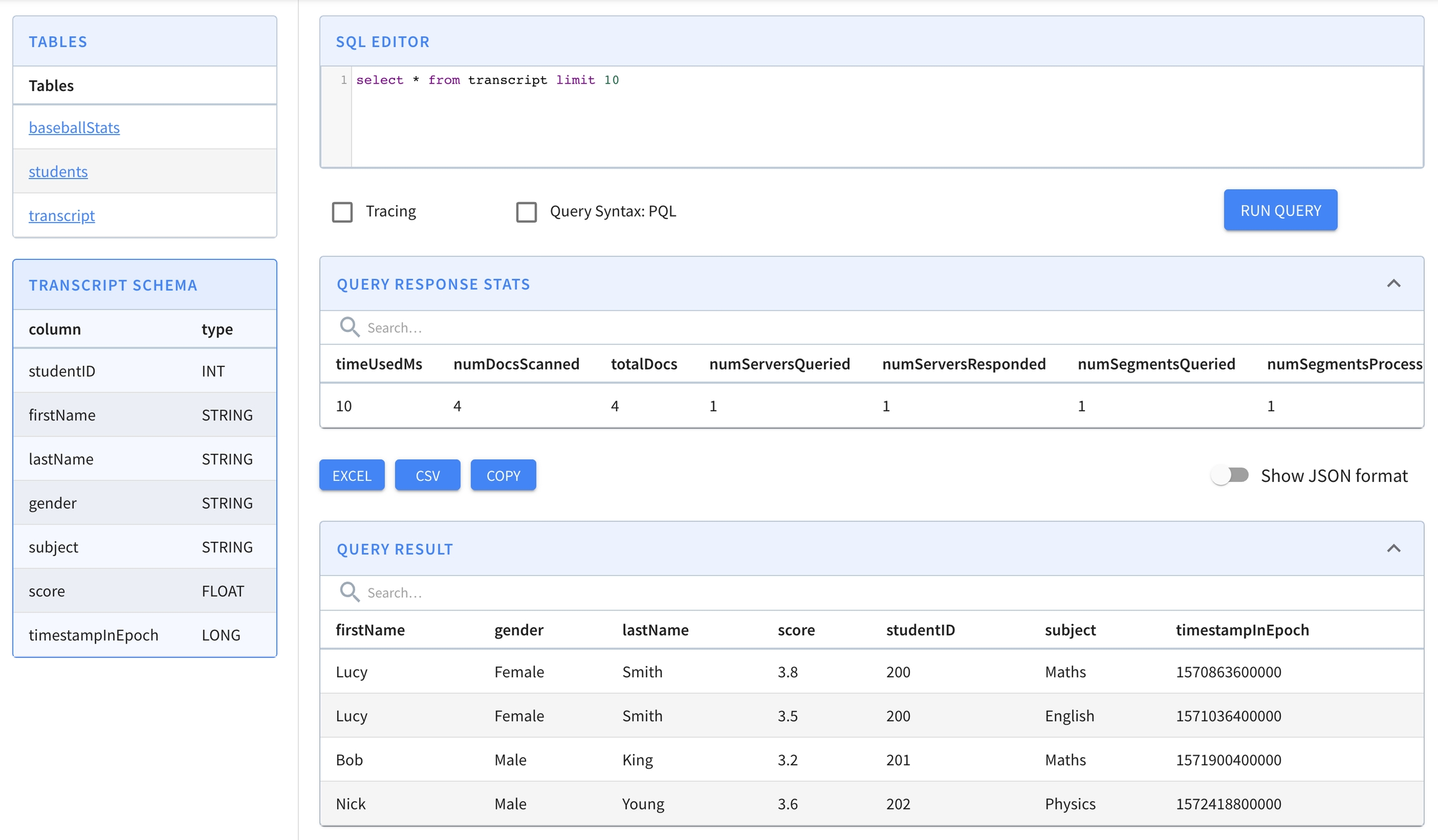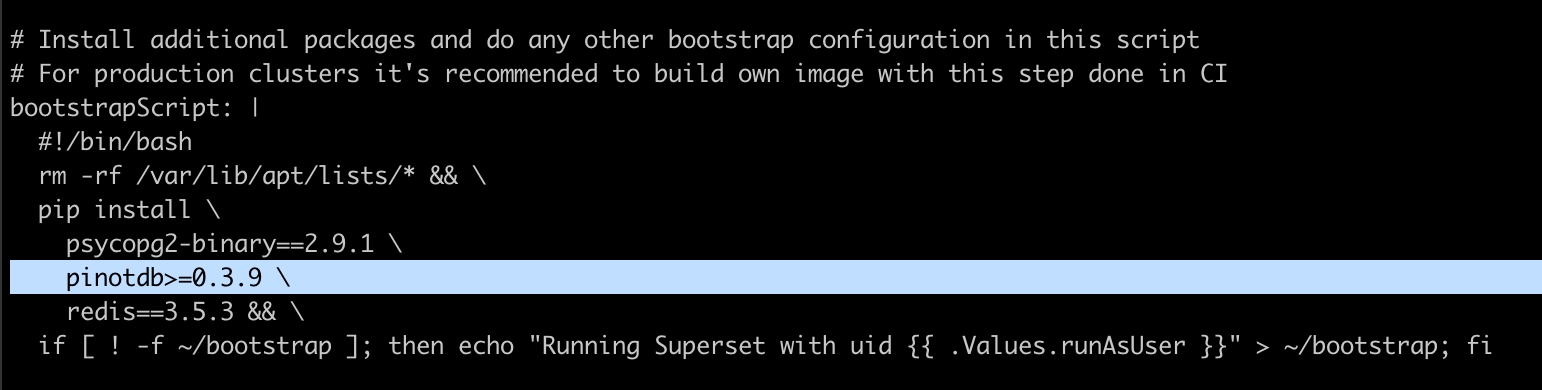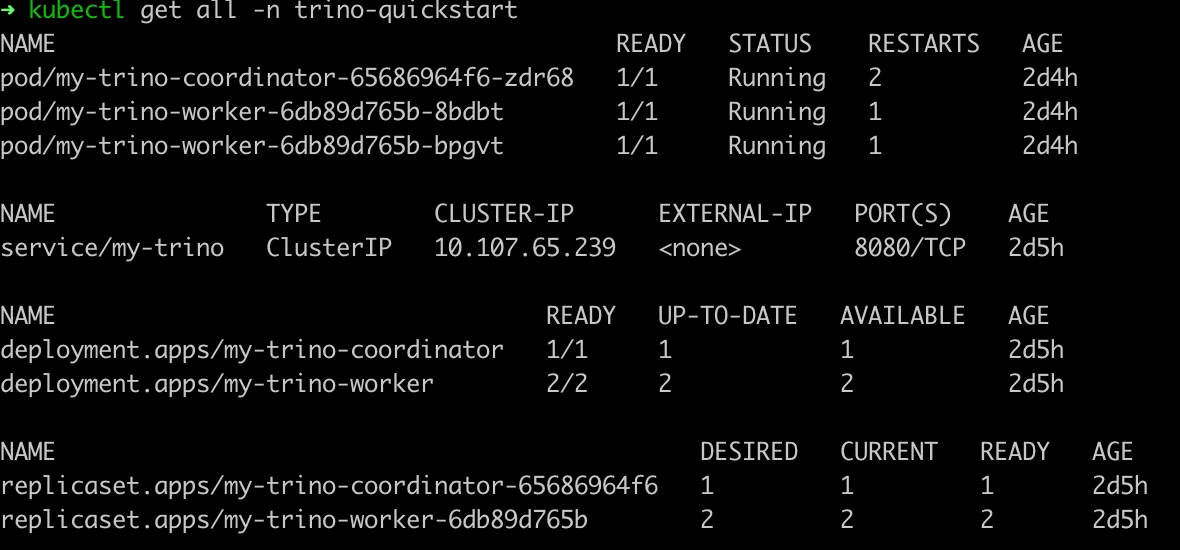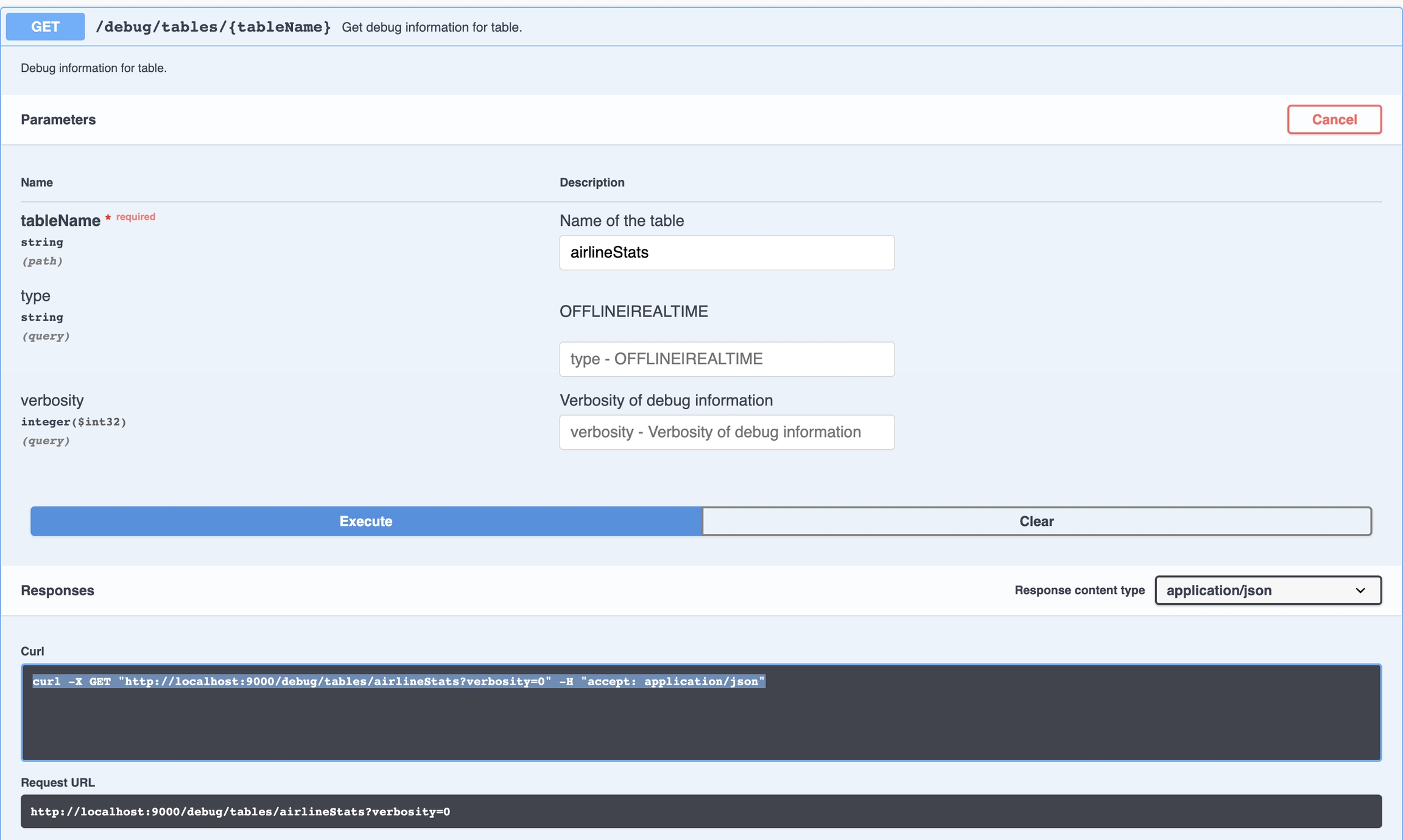Loading...
Loading...
Loading...
Loading...
Loading...
Loading...
Loading...
Loading...
Loading...
Loading...
Loading...
Loading...
Loading...
Loading...
Loading...
Loading...
Loading...
Loading...
Loading...
Loading...
This page links to multiple quick start guides for deploying Pinot to different public cloud providers.
These quickstart guides show you how to run an Apache Pinot cluster using Kubernetes on different public cloud providers.
This section describes quick start commands that launch all Pinot components in a single process.
Pinot ships with QuickStart commands that launch Pinot components in a single process and import pre-built datasets. These quick start examples are a good place if you're just getting started with Pinot. The examples begin with the Batch Processing example, after the following notes:
Prerequisites
You must have either installed Pinot locally or have Docker installed if you want to use the Pinot Docker image. The examples are available in each option and work the same. The decision of which to choose depends on your installation preference and how you generally like to work. If you don't know which to choose, using Docker will make your cleanup easier after you are done with the examples.
Pinot versions in examples
The Docker-based examples on this page use pinot:latest, which instructs Docker to pull and use the most recent release of Apache Pinot. If you prefer to use a specific release instead, you can designate it by replacing latest with the release number, like this: pinot:0.12.1.
The local install-based examples that are run using the launcher scripts will use the Apache Pinot version you installed.
Stopping a running example
To stop a running example, enter Ctrl+C in the same terminal where you ran the docker run command to start the example.
macOS Monterey Users
By default the Airplay receiver server runs on port 7000, which is also the port used by the Pinot Server in the Quick Start. You may see the following error when running these examples:
If you disable the Airplay receiver server and try again, you shouldn't see this error message anymore.
This example demonstrates how to do batch processing with Pinot. The command:
Starts Apache Zookeeper, Pinot Controller, Pinot Broker, and Pinot Server.
Creates the baseballStats table
Launches a standalone data ingestion job that builds one segment for a given CSV data file for the baseballStats table and pushes the segment to the Pinot Controller.
Issues sample queries to Pinot
This example demonstrates how to import and query JSON documents in Pinot. The command:
Starts Apache Zookeeper, Pinot Controller, Pinot Broker, and Pinot Server.
Creates the githubEvents table
Launches a standalone data ingestion job that builds one segment for a given JSON data file for the githubEvents table and pushes the segment to the Pinot Controller.
Issues sample queries to Pinot
This example demonstrates how to do batch processing in Pinot where the the data items have complex fields that need to be unnested. The command:
Starts Apache Zookeeper, Pinot Controller, Pinot Broker, and Pinot Server.
Creates the githubEvents table
Launches a standalone data ingestion job that builds one segment for a given JSON data file for the githubEvents table and pushes the segment to the Pinot Controller.
Issues sample queries to Pinot
This example demonstrates how to do stream processing with Pinot. The command:
Starts Apache Kafka, Apache Zookeeper, Pinot Controller, Pinot Broker, and Pinot Server.
Creates meetupRsvp table
Launches a meetup stream
Publishes data to a Kafka topic meetupRSVPEvents that is subscribed to by Pinot.
Issues sample queries to Pinot
This example demonstrates how to do stream processing with JSON documents in Pinot. The command:
Starts Apache Kafka, Apache Zookeeper, Pinot Controller, Pinot Broker, and Pinot Server.
Creates meetupRsvp table
Launches a meetup stream
Publishes data to a Kafka topic meetupRSVPEvents that is subscribed to by Pinot
Issues sample queries to Pinot
This example demonstrates how to do stream processing in Pinot with RealtimeToOfflineSegmentsTask and MergeRollupTask minion tasks continuously optimizing segments as data gets ingested. The command:
Starts Apache Kafka, Apache Zookeeper, Pinot Controller, Pinot Broker, Pinot Minion, and Pinot Server.
Creates githubEvents table
Launches a GitHub events stream
Publishes data to a Kafka topic githubEvents that is subscribed to by Pinot.
Issues sample queries to Pinot
This example demonstrates how to do stream processing in Pinot where the stream contains items that have complex fields that need to be unnested. The command:
Starts Apache Kafka, Apache Zookeeper, Pinot Controller, Pinot Broker, Pinot Minion, and Pinot Server.
Creates meetupRsvp table
Launches a meetup stream
Publishes data to a Kafka topic meetupRSVPEvents that is subscribed to by Pinot.
Issues sample queries to Pinot
This example demonstrates how to do stream processing with upsert with Pinot. The command:
Starts Apache Kafka, Apache Zookeeper, Pinot Controller, Pinot Broker, and Pinot Server.
Creates meetupRsvp table
Launches a meetup stream
Publishes data to a Kafka topic meetupRSVPEvents that is subscribed to by Pinot
Issues sample queries to Pinot
This example demonstrates how to do stream processing with upsert with JSON documents in Pinot. The command:
Starts Apache Kafka, Apache Zookeeper, Pinot Controller, Pinot Broker, and Pinot Server.
Creates meetupRsvp table
Launches a meetup stream
Publishes data to a Kafka topic meetupRSVPEvents that is subscribed to by Pinot
Issues sample queries to Pinot
This example demonstrates how to do hybrid stream and batch processing with Pinot. The command:
Starts Apache Kafka, Apache Zookeeper, Pinot Controller, Pinot Broker, and Pinot Server.
Creates airlineStats table
Launches a standalone data ingestion job that builds segments under a given directory of Avro files for the airlineStats table and pushes the segments to the Pinot Controller.
Launches a stream of flights stats
Publishes data to a Kafka topic airlineStatsEvents that is subscribed to by Pinot.
Issues sample queries to Pinot
This example demonstrates how to do joins in Pinot using the Lookup UDF. The command:
Starts Apache Zookeeper, Pinot Controller, Pinot Broker, and Pinot Server in the same container.
Creates the baseballStats table
Launches a data ingestion job that builds one segment for a given CSV data file for the baseballStats table and pushes the segment to the Pinot Controller.
Creates the dimBaseballTeams table
Launches a data ingestion job that builds one segment for a given CSV data file for the dimBaseballStats table and pushes the segment to the Pinot Controller.
Issues sample queries to Pinot
Pinot quick start in Kubernetes
Get started running Pinot in Kubernetes.
Note: The examples in this guide are sample configurations to be used as reference. For production setup, you may want to customize it to your needs.
This guide assumes that you already have a running Kubernetes cluster.
If you haven't yet set up a Kubernetes cluster, see the links below for instructions:
Install Minikube for local setup
Make sure to run with enough resources: minikube start --vm=true --cpus=4 --memory=8g --disk-size=50g
Make sure that you've downloaded Apache Pinot. The scripts for the setup in this guide can be found in our open source project on GitHub.
The Pinot repository has pre-packaged Helm charts for Pinot and Presto. The Helm repository index file is here.
Note: Specify StorageClass based on your cloud vendor. Don't mount a blob store (such as AzureFile, GoogleCloudStorage, or S3) as the data serving file system. Use only Amazon EBS/GCP Persistent Disk/Azure Disk-style disks.
For AWS: "gp2"
For GCP: "pd-ssd" or "standard"
For Azure: "AzureDisk"
For Docker-Desktop: "hostpath"
1.1.1 Update Helm dependency
1.1.2 Start Pinot with Helm
Ensure the Kafka deployment is ready before executing the scripts in the following steps. Run the following command:
Below is an example output showing the deployment is ready:
Run the scripts below to create two Kafka topics for data ingestion:
The script below does the following:
Ingests 19492 JSON messages to Kafka topic flights-realtime at a speed of 1 msg/sec
Ingests 19492 Avro messages to Kafka topic flights-realtime-avro at a speed of 1 msg/sec
Uploads Pinot schema airlineStats
Creates Pinot table airlineStats to ingest data from JSON encoded Kafka topic flights-realtime
Creates Pinot table airlineStatsAvro to ingest data from Avro encoded Kafka topic flights-realtime-avro
The following script (located at ./pinot/helm/pinot) performs local port forwarding, and opens the Pinot query console in your default web browser.
Install the SuperSet Helm repository:
Get the Helm values configuration file:
For Superset to install Pinot dependencies, edit /tmp/superset-values.yaml file to add apinotdb pip dependency into bootstrapScript field.
You can also build your own image with this dependency or use the image apachepinot/pinot-superset:latest instead.
Replace the default admin credentials inside the init section with a meaningful user profile and stronger password.
Install Superset using Helm:
Ensure your cluster is up by running:
Run the below command to port forward Superset to your localhost:18088.
Navigate to Superset in your browser with the admin credentials you set in the previous section.
Create a new database connection with the following URI: pinot+http://pinot-broker.pinot-quickstart:8099/query?controller=http://pinot-controller.pinot-quickstart:9000/
Once the database is added, you can add more data sets and explore the dashboard options.
Deploy Trino with the Pinot plugin installed:
See the charts in the Trino Helm chart repository:
In order to connect Trino to Pinot, you'll need to add the Pinot catalog, which requires extra configurations. Run the below command to get all the configurable values.
To add the Pinot catalog, edit the additionalCatalogs section by adding:
Pinot is deployed at namespace pinot-quickstart, so the controller serviceURL is pinot-controller.pinot-quickstart:9000
After modifying the /tmp/trino-values.yaml file, deploy Trino with:
Once you've deployed Trino, check the deployment status:
Once Trino is deployed, run the below command to get a runnable Trino CLI.
Download the Trino CLI:
Port forward Trino service to your local if it's not already exposed:
Use the Trino console client to connect to the Trino service:
Query Pinot data using the Trino CLI, like in the sample queries below.
First, deploy Presto with default configurations:
To customize your deployment, run the below command to get all the configurable values.
After modifying the /tmp/presto-values.yaml file, deploy Presto:
Once you've deployed the Presto instance, check the deployment status:
Once Presto is deployed, you can run the below command from here, or follow the steps below.
Download the Presto CLI:
Port forward presto-coordinator port 8080 to localhost port 18080:
Start the Presto CLI with the Pinot catalog:
Query Pinot data with the Presto CLI, like in the sample queries below.
To delete your Pinot cluster in Kubernetes, run the following command:
This quickstart guide helps you get started running Pinot on Google Cloud Platform (GCP).
In this quickstart guide, you will set up a Kubernetes Cluster on Google Kubernetes Engine(GKE)
Follow this link (https://kubernetes.io/docs/tasks/tools/install-kubectl) to install kubectl.
For Mac users
Check kubectl version after installation.
Quickstart scripts are tested under kubectl client version v1.16.3 and server version v1.13.12
Follow this link (https://helm.sh/docs/using_helm/#installing-helm) to install helm.
For Mac users
Check helm version after installation.
This quickstart provides helm supports for helm v3.0.0 and v2.12.1. Choose the script based on your helm version.
To install Google Cloud SDK, see Install the gcloud CLI
Install Google Cloud SDK
Restart your shell
This script will create a 3 node cluster named pinot-quickstart in us-west1-b with n1-standard-2 machines for demo purposes.
Modify the parameters in the following example command with your gcloud details:
Use the following command do monitor cluster status:
Once the cluster is in RUNNING status, it's ready to be used.
Run the following command to get the credential for the cluster pinot-quickstart that you just created:
To verify the connection, run the following:
Follow this Kubernetes quickstart to deploy your Pinot demo.
This quickstart guide helps you get started running Pinot on Microsoft Azure.
In this quickstart guide, you will set up a Kubernetes Cluster on Azure Kubernetes Service (AKS)
Follow this link (https://kubernetes.io/docs/tasks/tools/install-kubectl) to install kubectl.
For Mac users
Check kubectl version after installation.
Quickstart scripts are tested under kubectl client version v1.16.3 and server version v1.13.12
To install Helm, see Installing Helm.
For Mac users
Check helm version after installation.
This quickstart provides helm supports for helm v3.0.0 and v2.12.1. Pick the script based on your helm version.
Follow this link (https://docs.microsoft.com/en-us/cli/azure/install-azure-cli?view=azure-cli-latest) to install Azure CLI.
For Mac users
This script will open your default browser to sign-in to your Azure Account.
Use the following script create a resource group in location eastus.
This script will create a 3 node cluster named pinot-quickstart for demo purposes.
Modify the parameters in the following example command with your resource group and cluster details:
Once the command succeeds, the cluster is ready to be used.
Run the following command to get the credential for the cluster pinot-quickstart that you just created:
To verify the connection, run the following:
Follow this Kubernetes quickstart to deploy your Pinot demo.
This quickstart guide helps you get started running Pinot on Amazon Web Services (AWS).
In this quickstart guide, you will set up a Kubernetes Cluster on Amazon Elastic Kubernetes Service (Amazon EKS)
To install kubectl, see Install kubectl.
For Mac users
Check kubectl version after installation.
Quickstart scripts are tested under kubectl client version v1.16.3 and server version v1.13.12
Follow this link (https://helm.sh/docs/using_helm/#installing-helm) to install helm.
For Mac users
Check helm version after installation.
This quickstart provides helm supports for helm v3.0.0 and v2.12.1. Pick the script based on your helm version.
Follow this link (https://docs.aws.amazon.com/cli/latest/userguide/cli-chap-install.html#install-tool-bundled) to install AWS CLI.
For Mac users
Follow this link (https://docs.aws.amazon.com/eks/latest/userguide/eksctl.html#installing-eksctl) to install AWS CLI.
For Mac users
For first-time AWS users, register your account at https://aws.amazon.com/.
Once you have created the account, go to AWS Identity and Access Management (IAM) to create a user and create access keys under Security Credential tab.
Environment variables AWS_ACCESS_KEY_ID and AWS_SECRET_ACCESS_KEY will override the AWS configuration stored in file ~/.aws/credentials
The script below will create a 1 node cluster named pinot-quickstart in us-west-2 with a t3.xlarge machine for demo purposes:
For k8s 1.23+, run the following commands to allow the containers to provision their storage:
Use the following command to monitor the cluster status:
Once the cluster is in ACTIVE status, it's ready to be used.
Run the following command to get the credential for the cluster pinot-quickstart that you just created:
To verify the connection, run the following:
Follow this Kubernetes quickstart to deploy your Pinot demo.
This guide will show you to run a Pinot cluster using Docker.
Get started setting up a Pinot cluster with Docker using the guide below.
Prerequisites:
Install Docker
Configure Docker memory with the following minimum resources:
CPUs: 8
Memory: 16.00 GB
Swap: 4 GB
Disk Image size: 60 GB
The latest Pinot Docker image is published at apachepinot/pinot:latest. View a list of all published tags on Docker Hub.
Pull the latest Docker image onto your machine by running the following command:
To pull a specific version, modify the command like below:
Once you've downloaded the Pinot Docker image, it's time to set up a cluster. There are two ways to do this.
Pinot comes with quick start commands that launch instances of Pinot components in the same process and import pre-built datasets.
For example, the following quick start command launches Pinot with a baseball dataset pre-loaded:
For a list of all available quick start commands, see Quick Start Examples.
Below are the usages of different ports:
2123: Zookeeper Port
9000: Pinot Controller Port
8000: Pinot Broker Port
7050: Pinot Server Port
6000: Pinot Minino Port
The quick start scripts launch Pinot with minimal resources. If you want to play with bigger datasets (more than a few MB), you can launch each of the Pinot components individually.
Note that these are sample configurations to be used as references. You will likely want to customize them to meet your needs for production use.
Create an isolated bridge network in docker
Start Zookeeper in daemon mode. This is a single node zookeeper setup. Zookeeper is the central metadata store for Pinot and should be set up with replication for production use. For more information, see Running Replicated Zookeeper.
Start Pinot Controller in daemon and connect to Zookeeper.
The command below expects a 4GB memory container. Tune-Xms and-Xmx if your machine doesn't have enough resources.
Start Pinot Broker in daemon and connect to Zookeeper.
The command below expects a 4GB memory container. Tune-Xms and-Xmx if your machine doesn't have enough resources.
Start Pinot Server in daemon and connect to Zookeeper.
The command below expects a 16GB memory container. Tune-Xms and-Xmx if your machine doesn't have enough resources.
Optionally, you can also start Kafka for setting up real-time streams. This brings up the Kafka broker on port 9092.
Now all Pinot related components are started as an empty cluster.
Run the below command to check container status:
Sample Console Output
Create a file called docker-compose.yml that contains the following:
Run the following command to launch all the components:
Run the below command to check the container status:
Sample Console Output
Once your cluster is up and running, see Exploring Pinot to learn how to run queries against the data.
If you have minikube or Docker Kubernetes installed, you can also try running the Kubernetes quick start.
Create and edit a table configuration in the Pinot UI or with the API.
In Apache Pinot, create a table by creating a JSON file, generally referred to as your table config. Update, add, or delete parameters as needed, and then reload the file.
Before you create a Pinot table configuration, you must first have a running Pinot cluster with broker and server tenants.
Create a plaintext file locally using settings from the available properties for your use case.
Use the Pinot API to upload your table config file: POST @fileName.json URL:9000/tables
You may find it useful to download [an example from the Pinot GitHub](https://github.com/apache/pinot/tree/master/pinot-tools/src/main/resources/examples) and then modify it. An example from among these is included at the end of this page in [Example Pinot table config file](#example-pinot-table-config-file).
To modify your Pinot table configuration, use the Pinot UI or the API.
Any time you make a change to your table config, you may need to do one or more of the following, depending on the change.
Simple changes only require updating and saving your modified table configuration file. These include:
Changing the data or segment retention time
Changing the realtime consumption rate limiter settings
To update existing data and segments, after you update and save the changes to the table config file, do the following as applicable:
When you add or modify indexes or the table schema, perform a segment reload. To reload all segments:
In the Pinot UI, from the table page, click Reload All Segments.
Using the Pinot API, send POST /segments/{tableName}/reload.
When you re-partition data, perform a segment refresh. To refresh, replace an existing segment with a new one by uploading a segment reusing the existing filename. Use the Pinot API, send POST /segments?tableName={yourTableName}.
When you change the transform function used to populate a derived field or increase the number of partitions in an upsert-enabled table, perform a table re-bootstrap. One way to do this is to delete and recreate the table:
Using the Pinot API, first send DELETE /tables/{tableName} followed by POST /tables with the new table configuration.
When you change the stream topic or change the Kafka cluster containing the Kafka topic you want to consume from, perform a real-time ingestion pause and resume. To pause and resume real-time ingestion:
Using the Pinot API, first send POST /tables/{tableName}/pauseConsumption followed by POST /tables/{tableName}/resumeConsumption.
To update a table configuration in the Pinot UI, do the following:
In the Cluster Manager click the Tenant Name of the tenant that hosts the table you want to modify.
Click the Table Name in the list of tables in the tenant.
Click the Edit Table button. This creates a pop-up window containing the table configuration. Edit the contents in this window. Click Save when you are done.
To update a table configuration using the Pinot API, do the following:
Get the current table configuration with GET /tables/{tableName}.
Modify the file locally.
Upload the edited file with PUT /table/{tableName} fileName.json.
This example comes from the Apache Pinot Quickstart Examples. This table configuration defines a table called airlineStats_OFFLINE, which you can interact with by running the example.
This guide shows how to set up HDFS as deep storage for a Pinot segment.
To use HDFS as deep storage you need to include HDFS dependency jars and plugins.
If you receive an error that says No FileSystem for scheme"hdfs", the problem is likely to be a class loading issue.
To fix, try adding the following property to core-site.xml:
fs.hdfs.impl org.apache.hadoop.hdfs.DistributedFileSystem
And then export /opt/pinot/lib/hadoop-common-<release-version>.jar in the classpath.
This quick start guide will help you bootstrap a Pinot standalone instance on your local machine.
In this guide, you'll learn how to download and install Apache Pinot as a standalone instance.
First, download the Pinot distribution for this tutorial. You can either download a packaged release or build a distribution from the source code.
Install with JDK 11 or 17. JDK 21 is still ongoing.
For JDK 8 support, Pinot 0.12.1 is the last version compilable from the source code.
Pinot 1.0+ doesn't support JDK 8 anymore, build with JDK 11+
Note that some installations of the JDK do not contain the JNI bindings necessary to run all tests. If you see an error like java.lang.UnsatisfiedLinkError while running tests, you might need to change your JDK.
If using Homebrew, install Eclipse Temurin 11 using brew install --cask temurin@11.
Support for M1 and M2 Mac systems
Currently, Apache Pinot doesn't provide official binaries for M1 or M2 Macs. For instructions, see M1 and M2 Mac Support.
Download the distribution or build from source by selecting one of the following tabs:
Download the latest binary release from Apache Pinot, or use this command:
Extract the TAR file:
Navigate to the directory containing the launcher scripts:
You can also find older versions of Apache Pinot at https://archive.apache.org/dist/pinot/. For example, to download Pinot 0.10.0, run the following command:
Follow these steps to checkout code from Github and build Pinot locally
Prerequisites
Install Apache Maven 3.6 or higher
For M1 and M2 Macs, first follow the steps below first.
Check out Pinot:
Build Pinot:
If you're building with JDK 8, add Maven option -Djdk.version=8.
Navigate to the directory containing the setup scripts. Note that Pinot scripts are located under pinot-distribution/target, not the target directory under root.
Pinot can also be installed on Mac OS using the Brew package manager. For instructions on installing Brew, see the Brew documentation.
Currently, Apache Pinot doesn't provide official binaries for M1 or M2 Mac systems. Follow the instructions below to run on an M1 or M2 Mac:
Add the following to your ~/.m2/settings.xml:
Install Rosetta:
Now that we've downloaded Pinot, it's time to set up a cluster. There are two ways to do this: through quick start or through setting up a cluster manually.
Pinot comes with quick start commands that launch instances of Pinot components in the same process and import pre-built datasets.
For example, the following quick start command launches Pinot with a baseball dataset pre-loaded:
For a list of all the available quick start commands, see the Quick Start Examples.
If you want to play with bigger datasets (more than a few megabytes), you can launch each component individually.
The video below is a step-by-step walk through for launching the individual components of Pinot and scaling them to multiple instances.
You can find the commands that are shown in this video in the this Github repository.
The examples below assume that you are using Java 8.
If you are using Java 11+ users, remove the GC settings insideJAVA_OPTS. So, for example, instead of this:
Use the following:
You can use Zooinspector to browse the Zookeeper instance.
Once your cluster is up and running, you can head over to Exploring Pinot to learn how to run queries against the data.
Set break points and inspect variables by starting a Pinot component with debug mode in IntelliJ.
The following example demonstrates server debugging:
First, startzookeeper , controller, and broker using the steps described above.
Then, use the following configuration under $PROJECT_DIR$\.run ) to start the server, replacing the metrics-core version and cluster name as needed.
This commit is an example of how to use it.
This section contains quick start guides to help you get up and running with Pinot.
To simplify the getting started experience, Apache Pinot™ ships with quick start guides that launch Pinot components in a single process and import pre-built datasets.
For a full list of these guides, see Quick Start Examples.
Getting data into Pinot is easy. Take a look at these two quick start guides which will help you get up and running with sample data for offline and real-time tables.
This page lists pages with frequently asked questions with answers from the community.
This is a list of questions frequently asked in our troubleshooting channel on Slack. To contribute additional questions and answers, .
Step-by-step guide for pushing your own data into the Pinot cluster
This example assumes you have set up your cluster using .
Let's gather our data files and put them in pinot-quick-start/rawdata.
Supported file formats are CSV, JSON, AVRO, PARQUET, THRIFT, ORC. If you don't have sample data, you can use this sample CSV.
Schema is used to define the columns and data types of the Pinot table. A detailed overview of the schema can be found in .
Columns are categorized into 3 types:
In our example transcript-schema, the studentID,firstName,lastName,gender,subject columns are the dimensions, the score column is the metric and timestampInEpoch is the time column.
Once you have identified the dimensions, metrics and time columns, create a schema for your data, using the following reference.
Here's the table configuration for the sample CSV file. You can use this as a reference to build your own table configuration. Edit the tableName and schemaName.
Review the directory structure so far.
Upload the table configuration using the following command.
To generate a segment, first create a job specification (JobSpec) yaml file. A JobSpec yaml file contains all the information regarding data format, input data location, and pinot cluster coordinates. Copy the following job specification file (example from Pinot quickstart file). If you're using your own data, be sure to do the following:
Replace transcript with your table name
Set the correct recordReaderSpec
Depending if you're using Docker or a launcher script, choose one of the following commands to generate a segment to upload to Pinot:
Here is some sample output.
Pinot offers various ways to assist with troubleshooting and debugging problems that might happen.
Start with the which will surface many of the commonly occurring problems. The debug api provides information such as tableSize, ingestion status, and error messages related to state transition in server.
The table debug API can be invoked via the Swagger UI, as in the following image:
It can also be invoked directly by accessing the URL as follows. The api requires the tableName, and can optionally take tableType (offline|realtime) and verbosity level.
Finally, all pinot components log debug information related to error conditions.
Use the following steps:
If the query executes, look at the query result. Specifically look at numEntriesScannedInFilter and numDocsScanned.
If numEntriesScannedInFilter is very high, consider adding indexes for the corresponding columns being used in the filter predicates. You should also think about partitioning the incoming data based on the dimension most heavily used in your filter queries.
If numDocsScanned is very high, that means the selectivity for the query is low and lots of documents need to be processed after the filtering. Consider refining the filter to increase the selectivity of the query.
If the query is not executing, you can extend the query timeout by appending a timeoutMs parameter to the query, for example, select * from mytable limit 10 option(timeoutMs=60000). Then repeat step 1, as needed.
Look at garbage collection (GC) stats for the corresponding Pinot servers. If a particular server seems to be running full GC all the time, you can do a couple of things such as
Increase Java Virtual Machine (JVM) heap (java -Xmx<size>).
Consider using off-heap memory for segments.
Decrease the total number of segments per server (by partitioning the data in a more efficient way).
The Docker instructions on this page are still WIP
This example assumes you have set up your cluster using .
First, we need to set up a stream. Pinot has out-of-the-box real-time ingestion support for Kafka. Other streams can be plugged in for use, see .
Let's set up a demo Kafka cluster locally, and create a sample topic transcript-topic.
Start Kafka
Create a Kafka Topic
Start Kafka
Start Kafka cluster on port 9876 using the same Zookeeper from the quick-start examples.
Create a Kafka topic
Download the latest . Create a topic.
Next, upload the table and schema to the cluster. As soon as the real-time table is created, it will begin ingesting from the Kafka topic.
Use the following sample JSON file for transcript table data in the following step.
Push the sample JSON file into the Kafka topic, using the Kafka script from the Kafka download.
A table configuration is used to define the configuration related to the Pinot table. A detailed overview of the table can be found in .
Use the that is running on your Pinot instance to review the table configuration and schema and make sure it was successfully uploaded. This link uses localhost as an example.
Pinot table data is stored as Pinot segments. A detailed overview of segments can be found in .
If everything worked, find your table in the to run queries against it.
Pinot also provides a variety of operational metrics that can be used for creating dashboards, alerting and .
If you followed , you have already pushed a schema for your sample table. If not, see to learn how to create a schema for your sample data.
If you followed , you pushed an offline table and schema. To create a real-time table configuration for the sample use this table configuration for the transcript table. For a more detailed overview about table, see .
As soon as data flows into the stream, the Pinot table will consume it and it will be ready for querying. Browse to the running in your Pinot instance (we use localhost in this link as an example) to examine the real-time data.
Dimensions
Typically used in filters and group by, for slicing and dicing into data
Metrics
Typically used in aggregations, represents the quantitative data
Time
Optional column, represents the timestamp associated with each row
This page has a collection of frequently asked questions of a general nature with answers from the community.
This is a list of questions frequently asked in our troubleshooting channel on Slack. To contribute additional questions and answers, make a pull request.
When data is pushed to Apache Pinot, Pinot makes a backup copy of the data and stores it on the configured deep-storage (S3/GCP/ADLS/NFS/etc). This copy is stored as tar.gz Pinot segments. Note, that Pinot servers keep a (untarred) copy of the segments on their local disk as well. This is done for performance reasons.
Pinot uses Apache Helix for cluster management, which in turn is built on top of Zookeeper. Helix uses Zookeeper to store the cluster state, including Ideal State, External View, Participants, and so on. Pinot also uses Zookeeper to store information such as Table configurations, schemas, Segment Metadata, and so on.
Check the JDK version you are using. You may be getting this error if you are using an older version than the current Pinot binary release was built on. If so, you have two options: switch to the same JDK release as Pinot was built with or download the source code for the Pinot release and build it locally.
Pinot uses the local timezone by default. To change the timezone, set the pinot.timezone value in the .conf config file. It is set once for all Pinot components (Controller, Broker, Server, Minion). See the following sample configuration:
This page has a collection of frequently asked questions about queries with answers from the community.
This is a list of questions frequently asked in our troubleshooting channel on Slack. To contribute additional questions and answers, make a pull request.
This implies that the Pinot Broker assigned to the table specified in the query was not found. A common root cause for this is a typo in the table name in the query. Another uncommon reason could be if there wasn't actually a broker with required broker tenant tag for the table.
See this page explaining the Pinot response format: https://docs.pinot.apache.org/users/api/querying-pinot-using-standard-sql/response-format.
"timestamp" is a reserved keyword in SQL. Escape timestamp with double quotes.
Other commonly encountered reserved keywords are date, time, table.
For filtering on STRING columns, use single quotes:
The fields in the ORDER BY clause must be one of the group by clauses or aggregations, BEFORE applying the alias. Therefore, this will not work:
But, this will work:
No. Pagination only works for SELECTION queries.
You can add this at the end of your query: option(timeoutMs=X). Tthe following example uses a timeout of 20 seconds for the query:
You can also use SET "timeoutMs" = 20000; SELECT COUNT(*) from myTable.
For changing the timeout on the entire cluster, set this property pinot.broker.timeoutMs in either broker configs or cluster configs (using the POST /cluster/configs API from Swagger).
Add these two configs for Pinot server and broker to start tracking of running queries. The query tracks are added and cleaned as query starts and ends, so should not consume much resource.
Then use the Rest APIs on Pinot controller to list running queries and cancel them via the query ID and broker ID (as query ID is only local to broker), like in the following:
In order to speed up aggregations, you can enable metrics aggregation on the required column by adding a metric field in the corresponding schema and setting aggregateMetrics to true in the table configuration. You can also use a star-tree index config for columns like these (see here for more about star-tree).
There are two ways to verify this:
Log in to a server that hosts segments of this table. Inside the data directory, locate the segment directory for this table. In this directory, there is a file named index_map which lists all the indexes and other data structures created for each segment. Verify that the requested index is present here.
During query: Use the column in the filter predicate and check the value of numEntriesScannedInFilter. If this value is 0, then indexing is working as expected (works for Inverted index).
Yes, Pinot uses a default value of LIMIT 10 in queries. The reason behind this default value is to avoid unintentionally submitting expensive queries that end up fetching or processing a lot of data from Pinot. Users can always overwrite this by explicitly specifying a LIMIT value.
Pinot does not cache query results. Each query is computed in its entirety. Note though, running the same or similar query multiple times will naturally pull in segment pages into memory making subsequent calls faster. Also, for real-time systems, the data is changing in real-time, so results cannot be cached. For offline-only systems, caching layer can be built on top of Pinot, with invalidation mechanism built-in to invalidate the cache when data is pushed into Pinot.
Pinot memory maps segments. It warms up during the first query, when segments are pulled into the memory by the OS. Subsequent queries will have the segment already loaded in memory, and hence will be faster. The OS is responsible for bringing the segments into memory, and also removing them in favor of other segments when other segments not already in memory are accessed.
The query execution engine will prefer to use the star-tree index for all queries where it can be used. The criteria to determine whether the star-tree index can be used is as follows:
All aggregation function + column pairs in the query must exist in the star-tree index.
All dimensions that appear in filter predicates and group-by should be star-tree dimensions.
For queries where above is true, a star-tree index is used. For other queries, the execution engine will default to using the next best index available.
This page has a collection of frequently asked questions about ingestion with answers from the community.
This is a list of questions frequently asked in our troubleshooting channel on Slack. To contribute additional questions and answers, make a pull request.
While Apache Pinot can work with segments of various sizes, for optimal use of Pinot, you want to get your segments sized in the 100MB to 500MB (un-tarred/uncompressed) range. Having too many (thousands or more) tiny segments for a single table creates overhead in terms of the metadata storage in Zookeeper as well as in the Pinot servers' heap. At the same time, having too few really large (GBs) segments reduces parallelism of query execution, as on the server side, the thread parallelism of query execution is at segment level.
Yes. Each table can be independently configured to consume from any given Kafka topic, regardless of whether there are other tables that are also consuming from the same Kafka topic.
Pinot automatically detects new partitions in Kafka topics. It checks for new partitions whenever RealtimeSegmentValidationManager periodic job runs and starts consumers for new partitions.
You can configure the interval for this job using thecontroller.realtime.segment.validation.frequencyPeriod property in the controller configuration.
Pinot supports multi-column partitioning for offline tables. Map multiple columns under tableIndexConfig.segmentPartitionConfig.columnPartitionMap. Pinot assigns the input data to each partition according to the partition configuration individually for each column.
The following example partitions the segment based on two columns, memberID and caseNumber. Note that each partition column is handled separately, so in this case the segment is partitioned on memberID (partition ID 1) and also partiitoned on caseNumber (partition ID 2).
For multi-column partitioning to work, you must also set routing.segementPrunerTypes as follows:
Set up partitioner in the Kafka producer: https://docs.confluent.io/current/clients/producer.html
The partitioning logic in the stream should match the partitioning config in Pinot. Kafka uses murmur2, and the equivalent in Pinot is the Murmur function.
Set the partitioning configuration as below using same column used in Kafka:
and also set:
To learn how partition works, see routing tuning.
For JSON, you can use a hex encoded string to ingest BYTES.
See the json_format(field) function which can store a top level json field as a STRING in Pinot.
Then you can use these json functions during query time, to extract fields from the json string.
NOTE This works well if some of your fields are nested json, but most of your fields are top level json keys. If all of your fields are within a nested JSON key, you will have to store the entire payload as 1 column, which is not ideal.
To use explicit code points, you must double-quote (not single-quote) the string, and escape the code point via "\uHHHH", where HHHH is the four digit hex code for the character. See https://yaml.org/spec/spec.html#escaping/in%20double-quoted%20scalars/ for more details.
By default, Pinot limits the length of a String column to 512 bytes. If you want to overwrite this value, you can set the maxLength attribute in the schema as follows:
Events are available to queries as soon as they are ingested. This is because events are instantly indexed in memory upon ingestion.
The ingestion of events into the real-time table is not transactional, so replicas of the open segment are not immediately consistent. Pinot trades consistency for availability upon network partitioning (CAP theorem) to provide ultra-low ingestion latencies at high throughput.
However, when the open segment is closed and its in-memory indexes are flushed to persistent storage, all its replicas are guaranteed to be consistent, with the commit protocol.
This typically happens if:
The consumer is lagging a lot.
The consumer was down (server down, cluster down), and the stream moved on, resulting in offset not found when consumer comes back up.
In case of Kafka, to recover, set property "auto.offset.reset":"earliest" in the streamConfigs section and reset the CONSUMING segment. See Real-time table configs for more details about the configuration.
You can also also use the "Resume Consumption" endpoint with "resumeFrom" parameter set to "smallest" (or "largest" if you want). See Pause Stream Ingestion for more details.
Inverted indexes are set in the tableConfig's tableIndexConfig -> invertedIndexColumns list. For more info on table configuration, see Table Config Reference. For an example showing how to configure an inverted index, see Inverted Index.
Applying inverted indexes to a table configuration will generate an inverted index for all new segments. To apply the inverted indexes to all existing segments, see How to apply an inverted index to existing segments?
Add the columns you want to index to the tableIndexConfig-> invertedIndexColumns list. To update the table configuration use the Pinot Swagger API: http://localhost:9000/help#!/Table/updateTableConfig.
Invoke the reload API: http://localhost:9000/help#!/Segment/reloadAllSegments.
Once you've done that, you can check whether the index has been applied by querying the segment metadata API at http://localhost:9000/help#/Segment/getServerMetadata. Don't forget to include the names of the column on which you have applied the index.
The output from this API should look something like the following:
Not all indexes can be retrospectively applied to existing segments.
If you want to add or change the sorted index column or adjust the dictionary encoding of the default forward index you will need to manually re-load any existing segments.
Star-tree indexes are configured in the table config under the tableIndexConfig -> starTreeIndexConfigs (list) and enableDefaultStarTree (boolean). See here for more about how to configure star-tree indexes: https://docs.pinot.apache.org/basics/indexing/star-tree-index#index-generation
The new segments will have star-tree indexes generated after applying the star-tree index configurations to the table configuration.
Pinot does not require ordering of event time stamps. Out of order events are still consumed and indexed into the "currently consuming" segment. In a pathological case, if you have a 2 day old event come in "now", it will still be stored in the segment that is open for consumption "now". There is no strict time-based partitioning for segments, but star-indexes and hybrid tables will handle this as appropriate.
See the Components > Broker for more details about how hybrid tables handle this. Specifically, the time-boundary is computed as max(OfflineTIme) - 1 unit of granularity. Pinot does store the min-max time for each segment and uses it for pruning segments, so segments with multiple time intervals may not be perfectly pruned.
When generating star-indexes, the time column will be part of the star-tree so the tree can still be efficiently queried for segments with multiple time intervals.
max(OfflineTime) to determine the time-boundary, and instead using an offset?This lets you have an old event up come in without building complex offline pipelines that perfectly partition your events by event timestamps. With this offset, even if your offline data pipeline produces segments with a maximum timestamp, Pinot will not use the offline dataset for that last chunk of segments. The expectation is if you process offline the next time-range of data, your data pipeline will include any late events.
It might seem odd that segments are not strictly time-partitioned, unlike similar systems such as Apache Druid. This allows real-time ingestion to consume out-of-order events. Even though segments are not strictly time-partitioned, Pinot will still index, prune, and query segments intelligently by time intervals for the performance of hybrid tables and time-filtered data.
When generating offline segments, the segments generated such that segments only contain one time interval and are well partitioned by the time column.
This page has a collection of frequently asked questions about operations with answers from the community.
This is a list of questions frequently asked in our troubleshooting channel on Slack. To contribute additional questions and answers, make a pull request.
Typically, Apache Pinot components try to use as much off-heap (MMAP/DirectMemory) wherever possible. For example, Pinot servers load segments in memory-mapped files in MMAP mode (recommended), or direct memory in HEAP mode. Heap memory is used mostly for query execution and storing some metadata. We have seen production deployments with high throughput and low-latency work well with just 16 GB of heap for Pinot servers and brokers. The Pinot controller may also cache some metadata (table configurations etc) in heap, so if there are just a few tables in the Pinot cluster, a few GB of heap should suffice.
Pinot relies on deep-storage for storing a backup copy of segments (offline as well as real-time). It relies on Zookeeper to store metadata (table configurations, schema, cluster state, and so on). It does not explicitly provide tools to take backups or restore these data, but relies on the deep-storage (ADLS/S3/GCP/etc), and ZK to persist these data/metadata.
Changing a column name or data type is considered backward incompatible change. While Pinot does support schema evolution for backward compatible changes, it does not support backward incompatible changes like changing name/data-type of a column.
You can change the number of replicas by updating the table configuration's segmentsConfig section. Make sure you have at least as many servers as the replication.
For offline tables, update replication:
For real-time tables, update replicasPerPartition:
After changing the replication, run a table rebalance.
Note that if you are using replica groups, it's expected these configurations equal numReplicaGroups. If they do not match, Pinot will use numReplicaGroups.
By default there is no retention set for a table in Apache Pinot. You may however, set retention by setting the following properties in the segmentsConfig section inside table configs:
retentionTimeUnit
retentionTimeValue
Updating the retention value in the table config should be good enough, there is no need to rebalance the table or reload its segments.
See Rebalance.
Likely explanation: num partitions * num replicas < num servers.
In real-time tables, segments of the same partition always remain on the same node. This sticky assignment is needed for replica groups and is critical if using upserts. For instance, if you have 3 partitions, 1 replica, and 4 nodes, only ¾ nodes will be used, and all of p0 segments will be on 1 node, p1 on 1 node, and p2 on 1 node. One server will be unused, and will remain unused through rebalances.
There’s nothing we can do about CONSUMING segments, they will continue to use only 3 nodes if you have 3 partitions. But we can rebalance such that completed segments use all nodes. If you want to force the completed segments of the table to use the new server use this config:
The number of segments generated depends on the number of input files. If you provide only 1 input file, you will get 1 segment. If you break up the input file into multiple files, you will get as many segments as the input files.
This typically happens when the server is unable to load the segment. Possible causes: out-of-memory, no disk space, unable to download segment from deep-store, and similar other errors. Check server logs for more information.
Use the segment reset controller REST API to reset the segment:
Refer to Pause Stream Ingestion.
Reset: Gets a segment in ERROR state back to ONLINE or CONSUMING state. Behind the scenes, the Pinot controller takes the segment to the OFFLINE state, waits for External View to stabilize, and then moves it back to ONLINE or CONSUMING state, thus effectively resetting segments or consumers in error states.
Refresh: Replaces the segment with a new one, with the same name but often different data. Under the hood, the Pinot controller sets new segment metadata in Zookeeper, and notifies brokers and servers to check their local states about this segment and update accordingly. Servers also download the new segment to replace the old one, when both have different checksums. There is no separate rest API for refreshing, and it is done as part of the SegmentUpload API.
Reload: Loads the segment again, often to generate a new index as updated in the table configuration. Underlying, the Pinot server gets the new table configuration from Zookeeper, and uses it to guide the segment reloading. In fact, the last step of REFRESH as explained above is to load the segment into memory to serve queries. There is a dedicated rest API for reloading. By default, it doesn't download segments, but the option is provided to force the server to download the segment to replace the local one cleanly.
In addition, RESET brings the segment OFFLINE temporarily; while REFRESH and RELOAD swap the segment on server atomically without bringing down the segment or affecting ongoing queries.
Set this property in your controller.conf file:
Now your brokers and servers should join the cluster as broker_untagged and server_untagged. You can then directly use the POST /tenants API to create the tenants you want, as in the following:
There are two task configurations, but they are set as part of cluster configurations, like in the following example. One controls the task's overall timeout (1hr by default) and one sets how many tasks to run on a single minion worker (1 by default). The <taskType> is the task to tune, such as MergeRollupTask or RealtimeToOfflineSegmentsTask etc.
See Running a Periodic Task Manually.
Yes, replica groups work for real-time. There's 2 parts to enabling replica groups:
Replica groups segment assignment.
Replica group query routing.
Replica group segment assignment
Replica group segment assignment is achieved in real-time, if number of servers is a multiple of number of replicas. The partitions get uniformly sprayed across the servers, creating replica groups. For example, consider we have 6 partitions, 2 replicas, and 4 servers.
p1
S0
S1
p2
S2
S3
p3
S0
S1
p4
S2
S3
p5
S0
S1
p6
S2
S3
As you can see, the set (S0, S2) contains r1 of every partition, and (s1, S3) contains r2 of every partition. The query will only be routed to one of the sets, and not span every server. If you are are adding/removing servers from an existing table setup, you have to run rebalance for segment assignment changes to take effect.
Replica group query routing
Once replica group segment assignment is in effect, the query routing can take advantage of it. For replica group based query routing, set the following in the table config's routing section, and then restart brokers
When using tiered storage, user may want to have different encoding and indexing types for a column in different tiers to balance query latency and cost saving more flexibly. For example, segments in the hot tier can use dict-encoding, bloom filter and all kinds of relevant index types for very fast query execution. But for segments in the cold tier, where cost saving matters more than low query latency, one may want to use raw values and bloom filters only.
The following two examples show how to overwrite encoding type and index configs for tiers. Similar changes are also demonstrated in the MultiDirQuickStart example.
Overwriting single-column index configs using fieldConfigList. All top level fields in FieldConfig class can be overwritten, and fields not overwritten are kept intact.
Overwriting star-tree index configurations using tableIndexConfig. The StarTreeIndexConfigs is overwritten as a whole. In fact, all top level fields defined in IndexingConfig class can be overwritten, so single-column index configs defined in tableIndexConfig can also be overwritten but it's less clear than using fieldConfigList.
Wait for the pause status to change to success.
Update the credential in the table config.
Resume the consumption.
This page has a collection of frequently asked questions about Pinot on Kubernetes with answers from the community.
This is a list of questions frequently asked in our troubleshooting channel on Slack. To contribute additional questions and answers, .
The following is an example using Amazon Elastic Kubernetes Service (Amazon EKS).
In the Kubernetes (k8s) cluster, check the storage class: in Amazon EKS, it should be gp2.
Then update StorageClass to ensure:
Once StorageClass is updated, it should look like this:
Once the storage class is updated, then we can update the PersistentVolumeClaim (PVC) for the server disk size.
Now we want to double the disk size for pinot-server-3.
The following is an example of current disks:
The following is the output of data-pinot-server-3:
Now, let's change the PVC size to 2T by editing the server PVC.
Once updated, the specification's PVC size is updated to 2T, but the status's PVC size is still 1T.
Restart the pinot-server-3 pod:
Recheck the PVC size: