Creating Pinot Segments
Creating Pinot segments
Pinot segments can be created offline on Hadoop, or via command line from data files. Controller REST endpoint can then be used to add the segment to the table to which the segment belongs. Pinot segments can also be created by ingesting data from real-time resources (such as Kafka).
Creating segments using hadoop
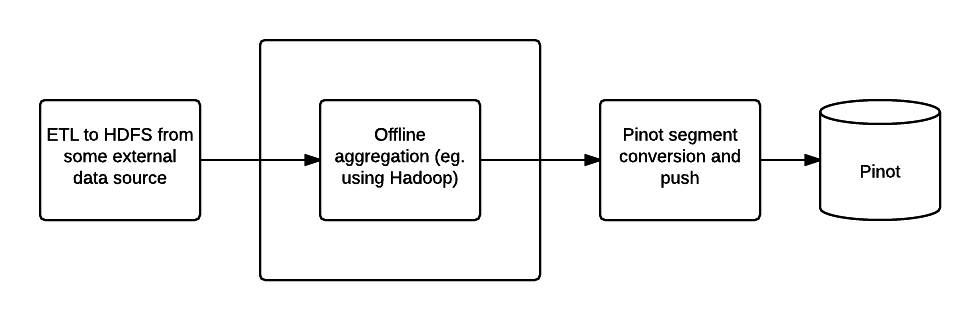
Offline Pinot workflow
To create Pinot segments on Hadoop, a workflow can be created to complete the following steps:
Pre-aggregate, clean up and prepare the data, writing it as Avro format files in a single HDFS directory
Create segments
Upload segments to the Pinot cluster
Step one can be done using your favorite tool (such as Pig, Hive or Spark), Pinot provides two MapReduce jobs to do step two and three.
Configuring the job
Create a job properties configuration file, such as one below:
# === Index segment creation job config ===
# path.to.input: Input directory containing Avro files
path.to.input=/user/pinot/input/data
# path.to.output: Output directory containing Pinot segments
path.to.output=/user/pinot/output
# path.to.schema: Schema file for the table, stored locally
path.to.schema=flights-schema.json
# segment.table.name: Name of the table for which to generate segments
segment.table.name=flights
# === Segment tar push job config ===
# push.to.hosts: Comma separated list of controllers host names to which to push
push.to.hosts=controller_host_0,controller_host_1
# push.to.port: The port on which the controller runs
push.to.port=8888Executing the job
The Pinot Hadoop module contains a job that you can incorporate into your workflow to generate Pinot segments.
mvn clean install -DskipTests -Pbuild-shaded-jar
hadoop jar pinot-hadoop-<version>-SNAPSHOT-shaded.jar SegmentCreation job.propertiesYou can then use the SegmentTarPush job to push segments via the controller REST API.
hadoop jar pinot-hadoop-<version>-SNAPSHOT-shaded.jar SegmentTarPush job.propertiesCreating Pinot segments outside of Hadoop
Here is how you can create Pinot segments from standard formats like CSV/JSON/AVRO.
Follow the steps described in the section on Compiling the code to build pinot. Locate
pinot-admin.shinpinot-tools/target/pinot-tools=pkg/bin/pinot-admin.sh.Create a top level directory containing all the CSV/JSON/AVRO files that need to be converted into segments.
The file name extensions are expected to be the same as the format name (i.e
.csv,.jsonor.avro), and are case insensitive. Note that the converter expects the.csvextension even if the data is delimited using tabs or spaces instead.Prepare a schema file describing the schema of the input data. The schema needs to be in JSON format. See example later in this section.
Specifically for CSV format, an optional csv config file can be provided (also in JSON format). This is used to configure parameters like the delimiter/header for the CSV file etc. A detailed description of this follows below.
Run the pinot-admin command to generate the segments. The command can be invoked as follows. Options within “[ ]” are optional. For -format, the default value is AVRO.
bin/pinot-admin.sh CreateSegment -dataDir <input_data_dir> [-format [CSV/JSON/AVRO]] [-readerConfigFile <csv_config_file>] [-generatorConfigFile <generator_config_file>] -segmentName <segment_name> -schemaFile <input_schema_file> -tableName <table_name> -outDir <output_data_dir> [-overwrite]To configure various parameters for CSV a config file in JSON format can be provided. This file is optional, as are each of its parameters. When not provided, default values used for these parameters are described below:
fileFormat: Specify one of the following. Default is EXCEL.
EXCEL
MYSQL
RFC4180
TDF
header: If the input CSV file does not contain a header, it can be specified using this field. Note, if this is specified, then the input file is expected to not contain the header row, or else it will result in parse error. The columns in the header must be delimited by the same delimiter character as the rest of the CSV file.
delimiter: Use this to specify a delimiter character. The default value is “,”.
multiValueDelimiter: Use this to specify a delimiter character for each value in multi-valued columns. The default value is “;”.
Below is a sample config file.
{
"fileFormat": "EXCEL",
"header": "col1,col2,col3,col4",
"delimiter": "\t",
"multiValueDelimiter": ","
}Sample Schema:
{
"schemaName": "flights",
"dimensionFieldSpecs": [
{
"name": "flightNumber",
"dataType": "LONG"
},
{
"name": "tags",
"dataType": "STRING",
"singleValueField": false
}
],
"metricFieldSpecs": [
{
"name": "price",
"dataType": "DOUBLE"
}
],
"timeFieldSpec": {
"incomingGranularitySpec": {
"name": "daysSinceEpoch",
"dataType": "INT",
"timeType": "DAYS"
}
}
}Pushing offline segments to Pinot
You can use curl to push a segment to pinot:
curl -X POST -F segment=@<segment-tar-file-path> http://controllerHost:controllerPort/segmentsAlternatively you can use the pinot-admin.sh utility to upload one or more segments:
pinot-tools/target/pinot-tools-pkg/bin//pinot-admin.sh UploadSegment -controllerHost <hostname> -controllerPort <port> -segmentDir <segmentDirectoryPath>The command uploads all the segments found in segmentDirectoryPath. The segments could be either tar-compressed (in which case it is a file under segmentDirectoryPath) or uncompressed (in which case it is a directory under segmentDirectoryPath).
Was this helpful?

